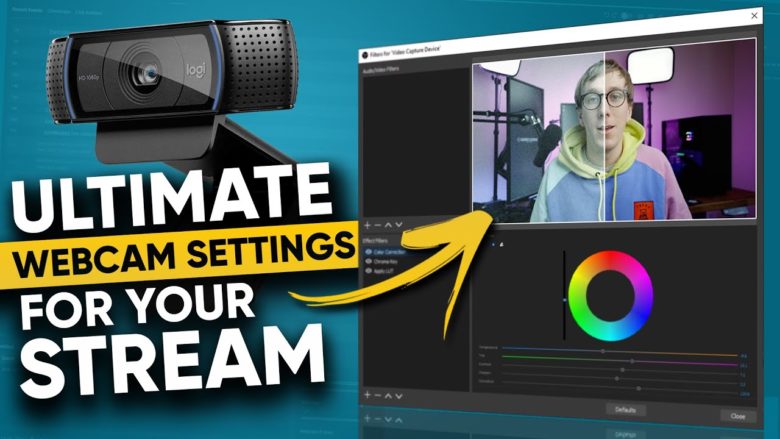Audio Setup for Webcam Modeling: Professional Tips for Clear Sound on Myfreecams
Audio Setup for Webcam Modeling: Professional Tips for Clear Sound on myfreecams
As a webcam model, having a good audio setup is essential for providing a great experience for your viewers. Poor audio quality can be a major turn-off for potential customers, so it’s important to make sure your audio is as clear and crisp as possible. In this article, I’ll provide some professional tips for setting up your audio for MYFREECAMS, so you can provide the best possible experience for your viewers.
Choose the Right Microphone
The first step in setting up your audio for Myfreecams is to choose the right microphone. There are a variety of different microphones available, ranging from inexpensive USB mics to more expensive studio-grade mics. It’s important to choose a microphone that is suitable for your needs. If you’re just starting out, a USB mic is a great option as it’s relatively inexpensive and easy to set up. If you’re looking for a more professional sound, then a studio-grade mic is the way to go.
Position Your Microphone Properly
Once you’ve chosen the right microphone, it’s important to position it properly. The best way to do this is to place the microphone close to your mouth, but not too close. You want to make sure that the microphone is picking up your voice clearly, without any background noise. If you’re using a USB mic, you can adjust the gain to make sure that the microphone is picking up your voice without any distortion.
Use a Pop Filter
Using a pop filter is a great way to reduce any popping or hissing sounds that may occur when you’re speaking. A pop filter is a simple device that attaches to the end of your microphone and helps to reduce any unwanted noise. It’s an inexpensive way to improve the sound quality of your audio and is highly recommended for any webcam model.
Use a Noise Gate
A noise gate is a great way to reduce any background noise that may be present in your audio. A noise gate is a device that filters out any unwanted noise, such as traffic or other people talking in the background. This can help to make your audio sound much clearer and more professional.
Use a Compressor
Using a compressor is another great way to improve the sound quality of your audio. A compressor is a device that helps to reduce any sudden loud noises, such as a loud laugh or a sudden shout. This can help to make your audio sound much more consistent and professional.
Use Headphones
Using headphones is a great way to monitor your audio and make sure that it’s sounding as good as possible. Headphones allow you to hear your audio in real-time, so you can make any necessary adjustments to ensure that your audio is sounding its best.
Conclusion
Setting up your audio for Myfreecams is an important part of providing a great experience for your viewers. By following these professional tips, you can ensure that your audio is sounding its best and that your viewers are getting the best possible experience. With the right audio setup, you can provide a great experience for your viewers and make sure that they keep coming back for more.
Audio Setup for Webcam Modeling: Professional Tips for Clear Sound on Myfreecams